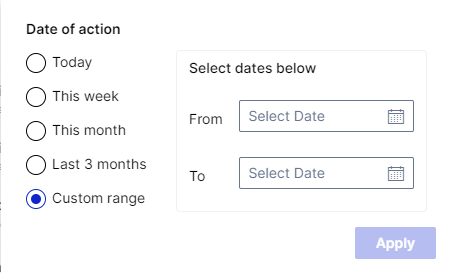Users Navigation Menu
Overview
In this article, you will be introduced to the components in the Users navigation menu. There are 3 main sections, Users, Access Approvals and Manage Access. You will learn what is viewable depending on your role entitlements in Apporetum.
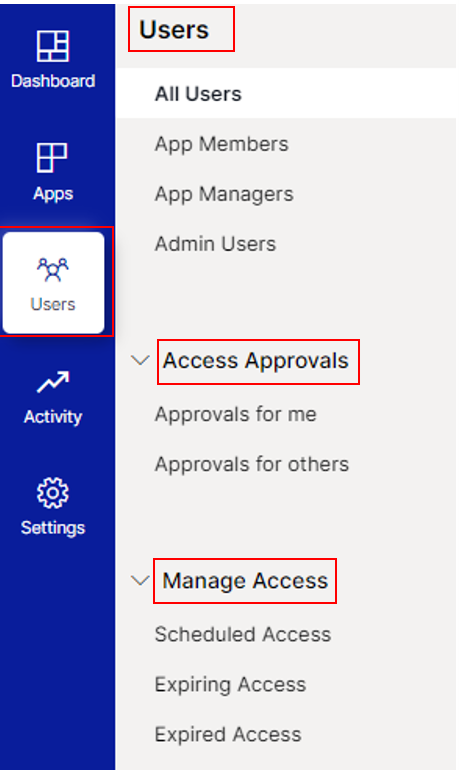
Users
Here are the sub-menus:
All Users: All users that have an associated account type in Apporetum
- All console users can view this sub-menu.
App Members: users that have memberships within apps in Apporetum.
- All console users can view all the users who have app memberships in Apporetum.
- App managers can view the users that have memberships only within the apps that they manage directly.
App Managers: users are app providers, app approvers or app owners in Apporetum.
- All console users can view this sub-menu.
Admin Users: users are SecOps managers, system admins, global readers, or global admins in Apporetum.
- All console users can view this sub-menu.
Access Approvals
Here are the sub-menus:
Approvals for me: the awaiting tasks that you are the direct approver of.
- Access approver, global reader, or global admin can view it.
Approvals for others: tasks waiting for others to approve. You can view it but you are not the direct approver for it.
- All console users and app managers can view it while app managers only can view the apps that you are managing.
Manage Access
All console users and app managers can view all the access below.
Here are the sub-menus:
Scheduled Access : users that have been scheduled with an activation date for their access to Apporetum.
Expiring Access : users that have active access in Apporetum but their access is about to expire.
Expired Access : users that used to have active access in Apporetum but the access is expired now.
-
If a user's access hasn't been renewed within the grace period, those users will be removed from Apporetum.
-
The default grace period is 7 days, however your admin can configure a different grace period that suits your orgnisation.
Functions
Search Function
You can use the search function built across each sub-menus in Users. You can search by using email or username.
Sort Function
You can use the sort function by clicking each column heading. All sections of Users have sortable headings. They are based on normal/reversed alphabet order.
Filter Function
One or more filters can be applied in each section of the Users navigation menu. Within each filter you can select as many items as you need. The results will show only users fitting all the selected items. You can search for the item in all of the filters except for date related.
For the date related filters, it is based on time range. You also have the option to customise a time range that suits your needs.