Membership Timeline
Overview
In this article, you can find information on the membership timeline. Membership timeline offers you the details that are relevant to a user's access journey, from being added to being removed or other actions being conducted in Apporetum associated with app membership changes. You can give an insight into user access. You will be introduced to navigation to membership timeline and understand the timeline.
Navigate to Membership Timeline
-
Click the Apps main menu option
-
By default, you will be on the page of My Apps
-
Select or search the app that you want to view
-
By default, you will be viewing App Members
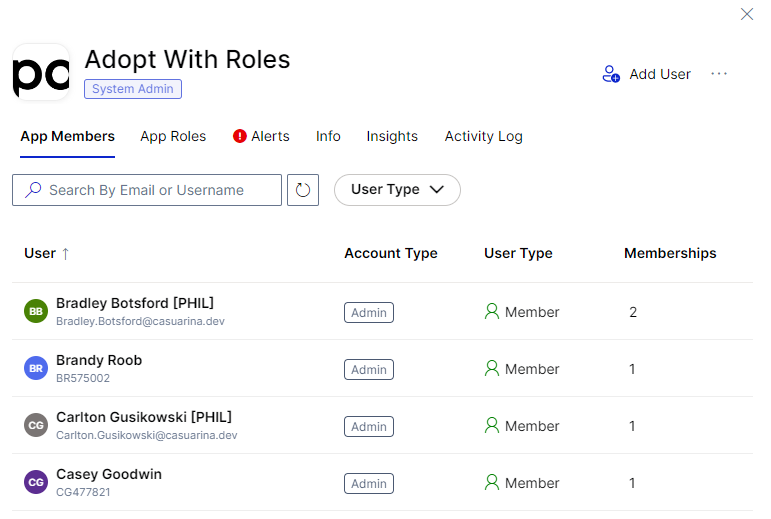
- Select or search for the user to view more details
- Click the user row
- Select one of the app roles
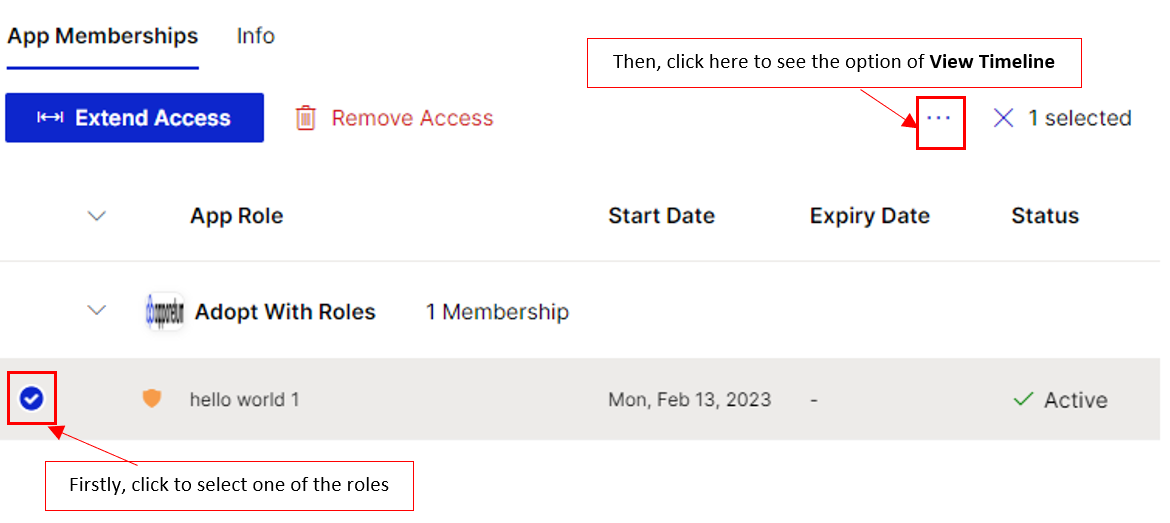 8. Click the horizontal three dot icon then click View Timeline
8. Click the horizontal three dot icon then click View Timeline
Understand the Timeline
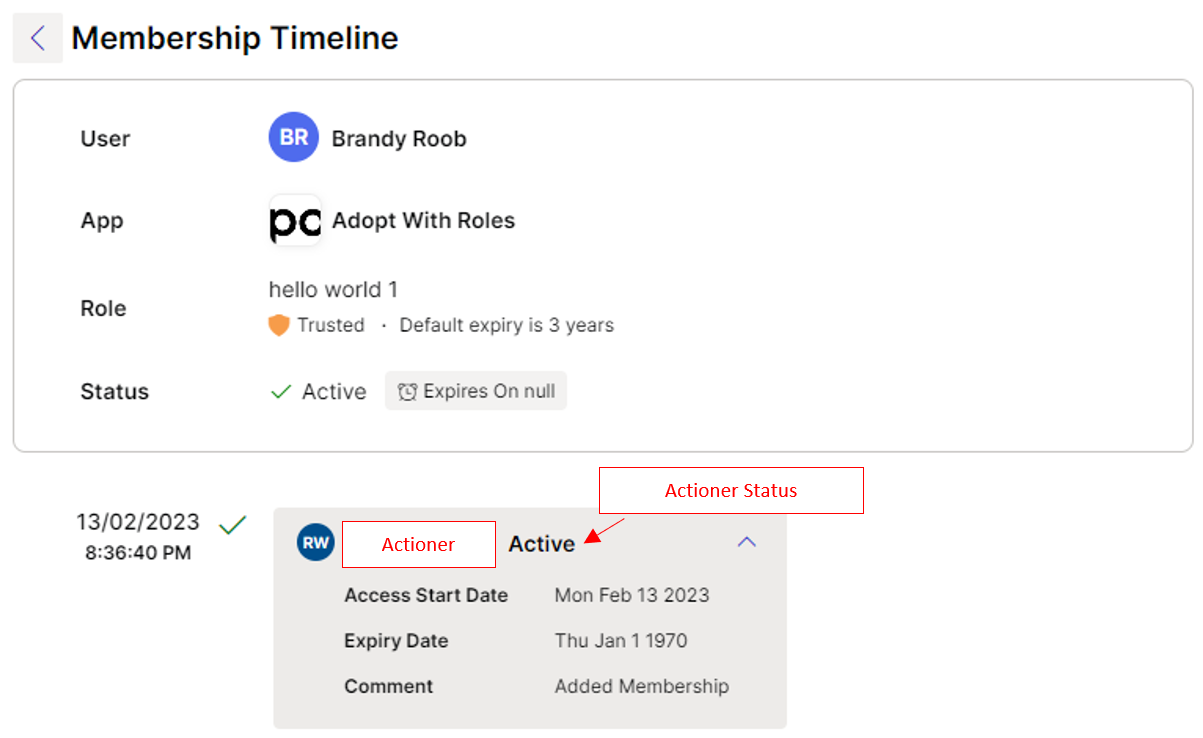
-
User - who is the user who has this access
-
App - which app is the user accessing
-
Role - what app role does the user have within this app
-
Status - what the user access status is (you can see the expiry date here too)
-
Actioner - Who added this user to the assigned role(s)
-
Actioner Status - what is the status of the actioner in Apporetum
-
Access Start Date - requested access start date for the user
-
Expiry Date - requested access expiry date for the user
-
Comment - any comments from the actioner