Membership Timeline
Overview
In this article, you can find information on the membership timeline. Membership timeline offers you the details that are relevant to a user's access journey, from being added to being removed or other actions being conducted in Apporetum associated with app membership changes. You can gain an insight into user access. You will be introduced to navigation to membership timeline and understand the timeline.
Navigate to Membership Timeline
-
Click the Access main menu option
-
By default, you will be on the page of Apps
-
Select or search the app that you want to view
-
By default, you will be viewing Members
-
Select or search for the user to view more details
-
Click the user row
-
Select one of the app roles
-
click the user or search for the user
-
Click the horizontal three dot icon then click View Timeline
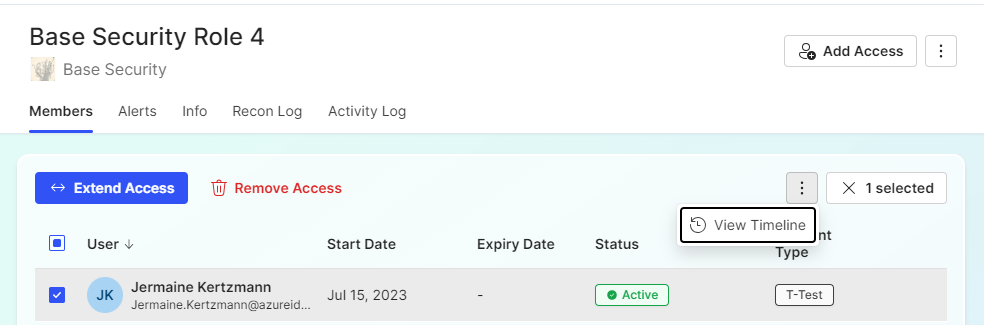
Understand the Timeline
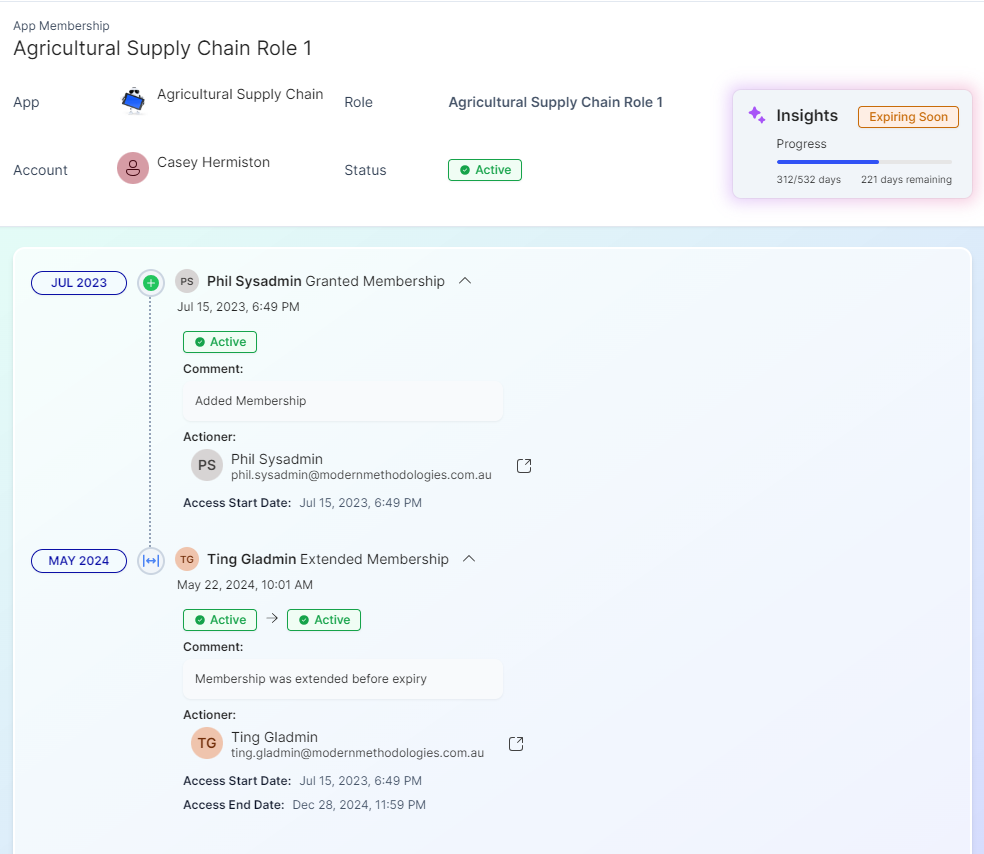
-
App - which app is the user accessing
-
Role - what app role does the user have within this app
-
Account - who is the user who has this access
-
Status - what the user access status is (you can see the expiry date here too)
-
Actioner - Who added this user to the assigned role(s)
-
Actioner Status - what is the status of the actioner in Apporetum
-
Access Start Date - requested access start date for the user
-
Access End Date - requested access expiry date for the user
-
Comment - any comments from the actioner