Admin User
Overview
In this article, you can find the explanation of different types of admin users on Apporetum. You can also find the how-to guides on finding an admin user on the system and adding a user to an admin role.
Different Admin User Types
- System Admin- create and manage applications, trusted parties, mail and mail templates, and configuration; view and download audit and activity logs to monitor security compliance
- SecOps Manager- view and detect abnormal application access patterns, system audits, trusted parties and console users
- Global Admin- global read and write permissions across Apporetum
- Global Reader- global read permissions across Apporetum
Navigate to Admin User List
- Click Users from the main navigation menu
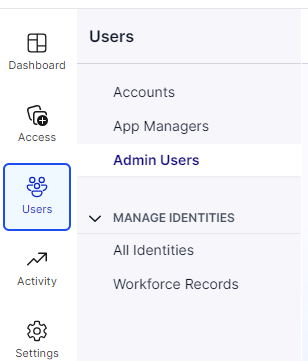
- Click Admin Users
- View the admin user list
tip
- Use the sort button next to the Display Name column at the top. It sorts alphabetically.
- Search for the display name directly at the search bar
Add an Admin User
info
You can add an admin user only if you are a System Admin, or a Global Admin.
- Click Users from the left main menu
- Under the sub-menu Users, click Admin Users
- Click Add Admin Access at the right top side of this page
- Search/Choose a user
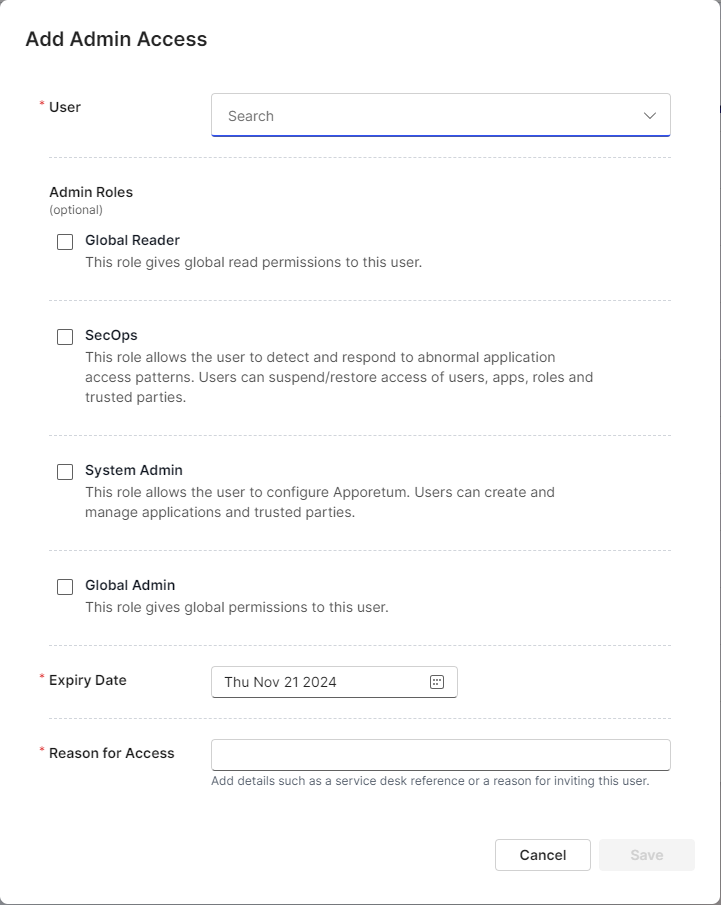
- Select the admin role(s) that you want to assign the user. The roles are Global Reader, SecOps Manager, System Admin, and Global Admin.
info
- If you are a Global Admin user, you can assign the user to any of the four roles above.
- If you are a System Admin user, you can assign the user to the role(s) of Global Reader, SecOps Manager, or System Admin.
- Give the user an Access end date
note
The default Access end date is 6 months.
- Enter the relevant Reason for Access information
- Click Save
- Check for system notifications