Entra ID (formerly Azure Active Directory)
Overview
Entra ID (formerly Azure Active Directory) is a cloud-based identity and access management service developed by Microsoft. It provides a range of identity-related services, including authentication, authorisation, and identity protection, for applications and resources that are hosted both on-premises and in the cloud. In this article, you will learn how to configure an Entra ID data source. The two tasks are: Data Source Info and Sync Accounts.
Navigate to Data Source Settings
- Click the Settings main menu option
- By default, you will be seeing the About page
- Click Data Sources under the Connectivity tab
Data Source Info
There are three sections: About, Configuration, and Connection Verification.
You will see the Connection Verification after finishing creating the data source.
About
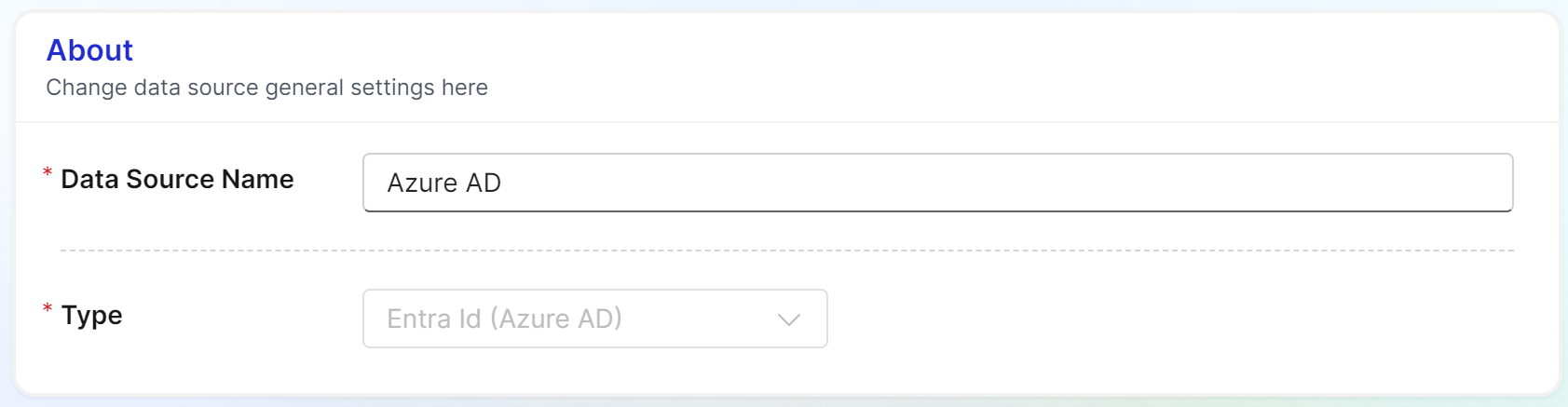
- Name your data source
- Select Type from the drop-down menu
Configuration
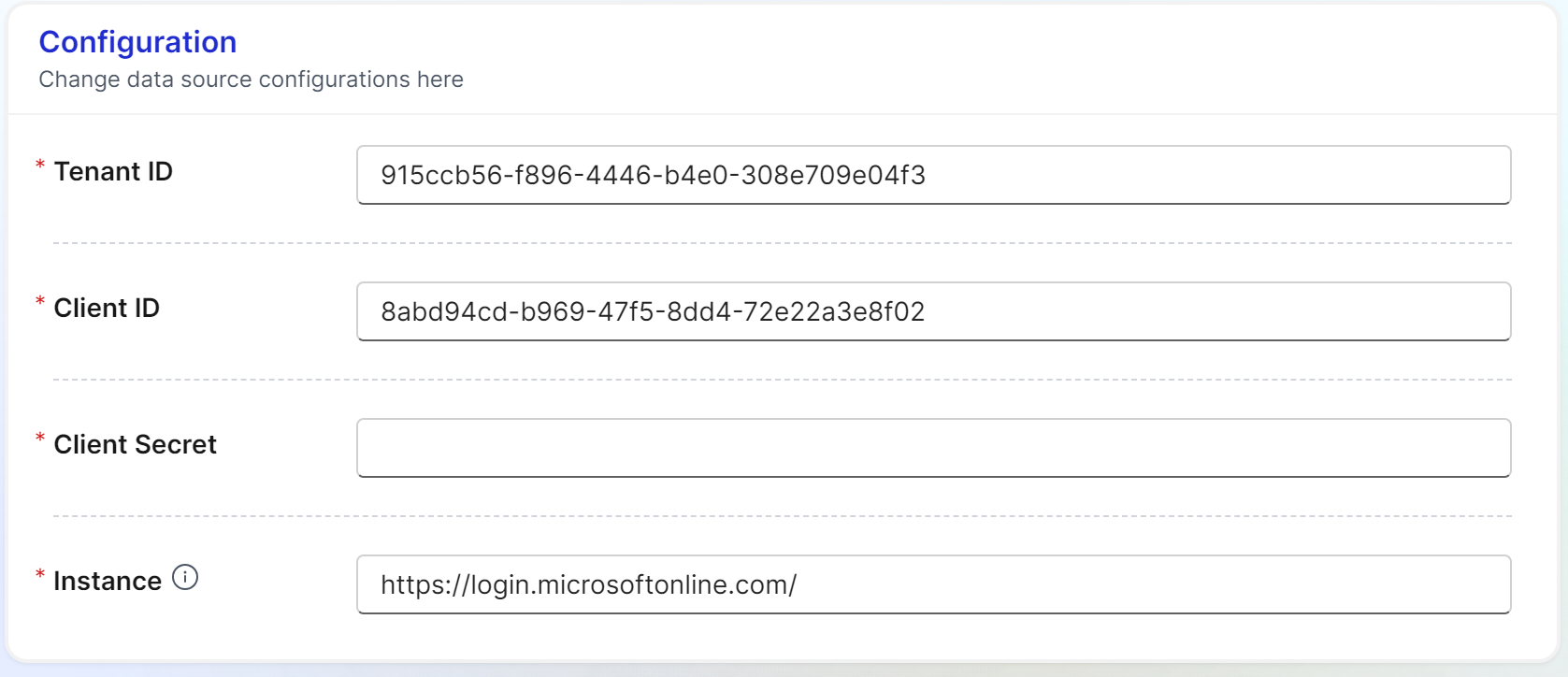
- Tenant ID
A Tenant ID is a unique identifier for the organisation or the tenant that owns the Entra ID (formerly Azure Active Directory) instance. It is assigned by Entra ID (formerly Azure Active Directory) and is used to differentiate between different Entra ID (formerly Azure Active Directory) instances.
- Client ID
A Client ID is a unique identifier assigned to an application by Entra ID (formerly Azure Active Directory) when it is registered. It is used to identify the application when it makes requests to Entra ID (formerly Azure Active Directory) for authentication and authorisation purposes.
- Client Secret
A Client Secret is a secure key that is used to authenticate an application or a service to Entra ID (formerly Azure Active Directory). It is a secret value that only the application and Entra ID (formerly Azure Active Directory) know. It is also known as an application password, client key, or secret key.
- Instance
An Instance refers to the specific Entra ID (formerly Azure Active Directory) endpoint that an application needs to communicate with for authentication and authorisation purposes. It is identified by a URL that includes the Entra ID (formerly Azure Active Directory) Tenant ID.
Specifiy the instance URL which Apporetum will use to authenticate against.
Verification
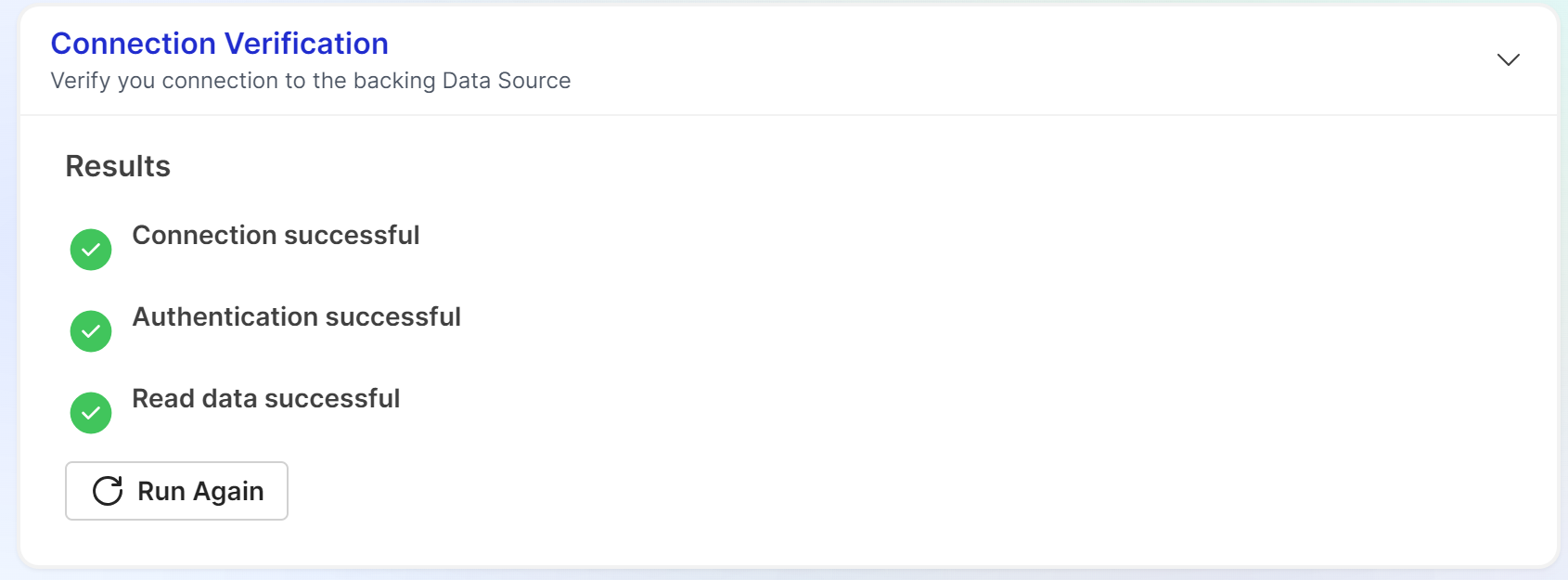
- Click Run Configuration button to run test on Connection, Authentication, and Read Data
The tests will run based on the order from connection, authentication, to read data. If one fails, the next test will not run.
- Click Show Details to see the reasons of tests failed.
- Fix the issues, then click Run Again
Sync Accounts
Click here to view detailed information on sync accounts.