Configure App Info
Overview
In this article, you can find the how-to guide on configuring the app info. It includes changing or updating the existing app basics or configuring new app information details on Apporetum.
tip
If you would like to learn the basic concept of app configuration, we recommend you to read this article, App Configuration Essentials.
Update Existing App Info
- Click Apps main menu option
- Search/find and click the app you wanted to configure
- Click the three dots icon on the top right corner
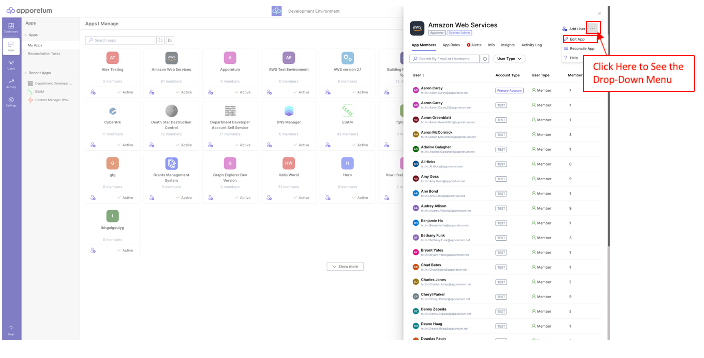
- On the drop-down menu, choose Edit App
- By default, you will land on the App Info configuration page
- Under About section, edit or change Friendly Name, Redirect Url, and (optional)Description
- Under App Managers section, add or remove users from App Owners, Access Provider and Access Approver
- Click Save changes
- Check if the system notification status is successful
Configure New App Info
- Click Apps main menu option
- Click the Configure App option located on the top right of the page under your name
![]()
- By default, you will land on the App Info configuration page
- Choose Data Source
note
Different data source would have slightly different information that needs to fill in under the About section.
- You can select Application owns app roles at App Type
- If you click App Type, then you need to select App Source
- Give a Friendly Name to the app that you are configuring
- Provide a Redirect URL
- (optional)Include any relevant information in the Desciption
- Add users to App Managers entitlements
- Click Save changes
- Check if the system notification status is successful