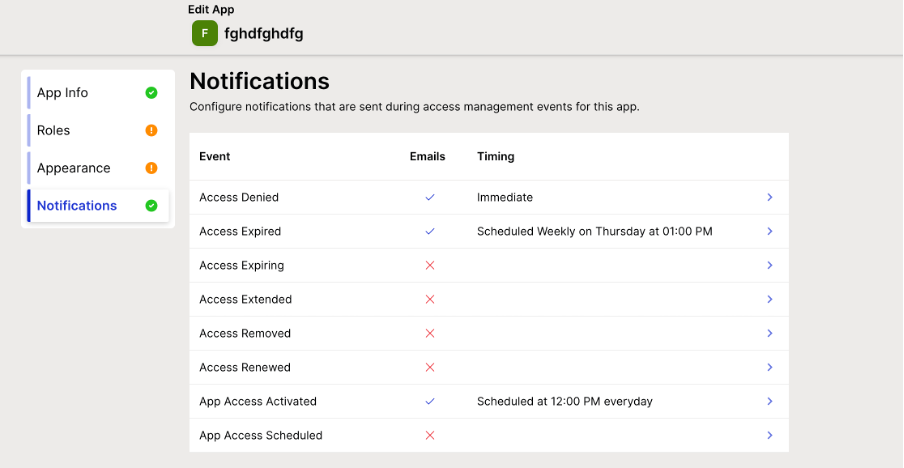App Configuration Essentials
This article is recommended for users who want to find out all the settings that you can change, update or customize when configuring a current or new app on Apporetum. It would also be useful for users who prepare for conducting app configuration on Apporetum.
Overview
Apporetum gives you options to edit App Info, Roles, Appearance and Notifications. For the apps that are using the same type of data source, the user interface of updating/changing a current app and configuring a new app on Apporetum are the same.
Apporetum supports three main types of data sources, Entra ID (formerly Azure Active Directory) (Azure Active Directory), OnPrem AD (On-Premise Active Directory), and CSV.
- For configuring App Info, Appearance, and Notifications, the processes for the three types of data sources are the same.
- CSV data source is different in configuring Roles while Entra ID (formerly Azure Active Directory) (Azure Active Directory) and OnPrem AD (On-Premise Active Directory) are the same.
What Is App Configuration
App Configuration is a way to organize and control the settings of an application in a centralized manner. This makes it easier to manage and deploy the application, as well as reducing the complexity of dealing with different configurations across multiple applications, dependencies and environments.
Configure App Info
To read the how-to guide on App info configuration, click here
You can configure the basic details about the app. There are two main sections, About and App Managers. Under the About section, the required information to fill in can be slightly different depending on which type of data source that you are choosing to use. Under the App manager section, you can update the user list of App Owner, Access Provider and Access Approver.
To learn more about App Manager, click here
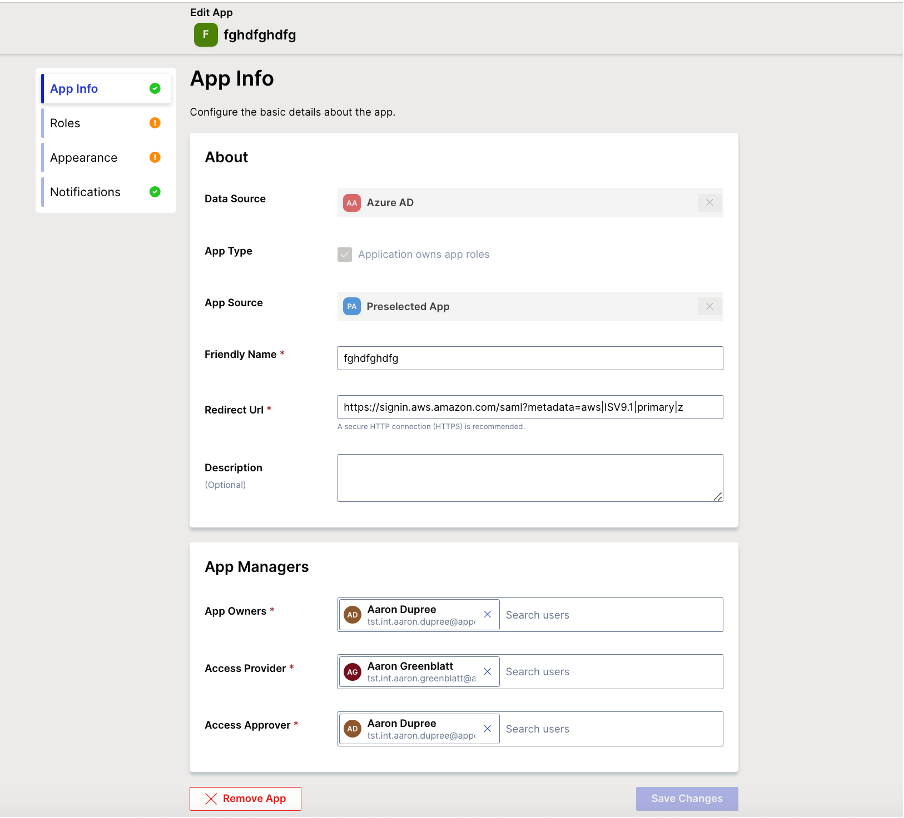
Configure Roles
You can update a current role setting, or create and add a new role to your app.
CSV
For CSV data source, the processes are Upload File, Match Users, Map Roles before Setup Guardrails.
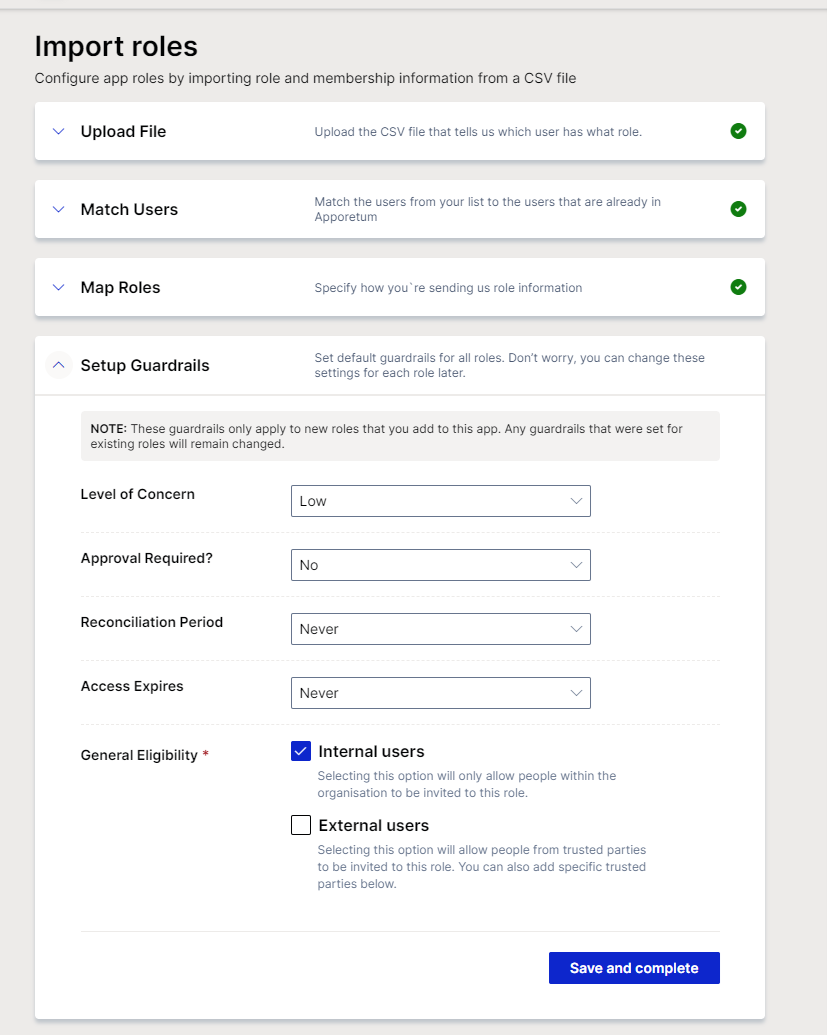
Entra ID (formerly Azure Active Directory) & OnPrem AD
For the two other main data sources in Apporetum, the process is different as following,
- you can give a friendly name to the role and configure a user group by linking to an existing group or creating a new group.
- You are able to select how often to run reconciliation on this role at Reconciliation Period.
- You can set default role access expiry period at Access Expires also whether adding users to this role requires approval.
- Moreover, you have the control at General Eligibility,to select which type of users (internal users/external users) can be invited to this role.
-
Internal users: people within the organization
-
External users: people from trusted parties
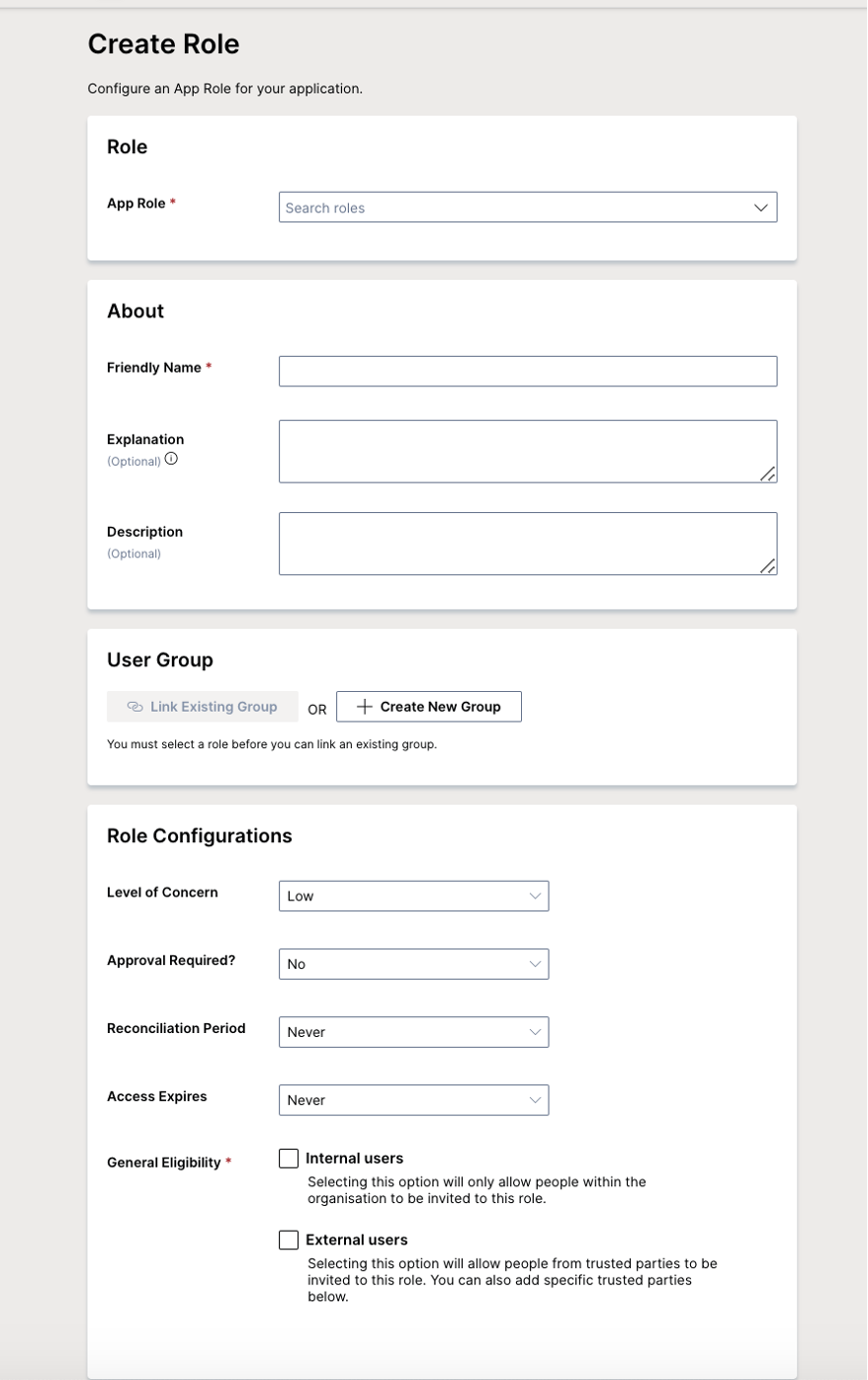
Configure App Appearance
To read the how-to guide on App appearance configuration, click here
You can customize the look of the app logo by uploading an customized image from your local device.
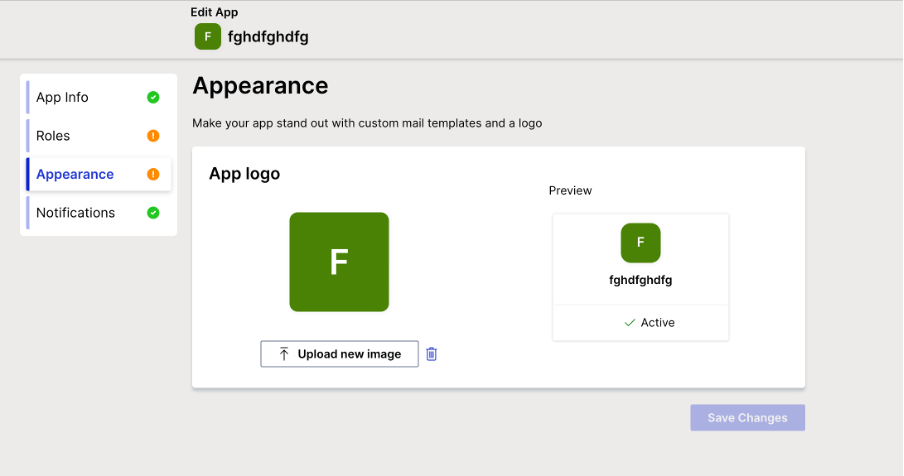
Configure App Notification
To read the how-to guide on App email configuration, click here
You can configure email notifications that are sent during access management events for this app. You can decide which event you wanted to turn on the email notification for. Then you are able to specify the default timing for when notifications are sent.