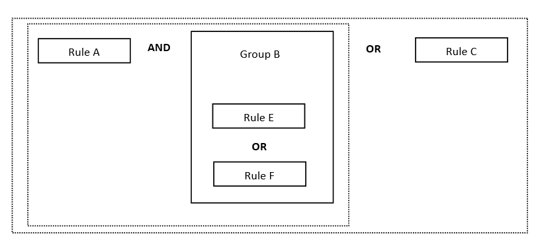Account Type
Overview
In this article, you will learn about Account type, which is one aspect of the data source configuration process. This article will start with an introduction to Understand Account Type. You will learn the process through the how-to guide, Create or Update Account Type.
Understand Account Type
Account types are classifications of user accounts that can be used to segment users within a data source. For instance, if your data source has a large set of user accounts and you only want to show the enabled accounts within Apporetum, you would create an account type by specifying this criterion so that only the required accounts are pulled into Apporetum and the rest are excluded.
- Account type acts like a filter.
The higher the priority number, the more important the account type is. The list is sorted based on the level of importance. The most important account type will appear on the top.
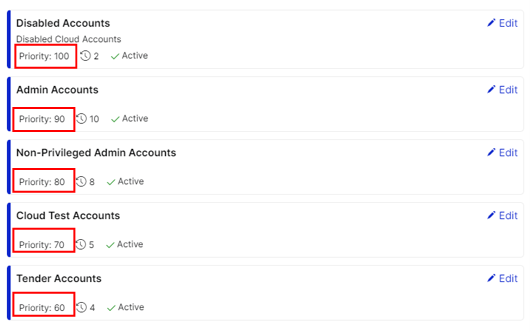
- The account summary above the account types is based on the filters set up under Account Types.
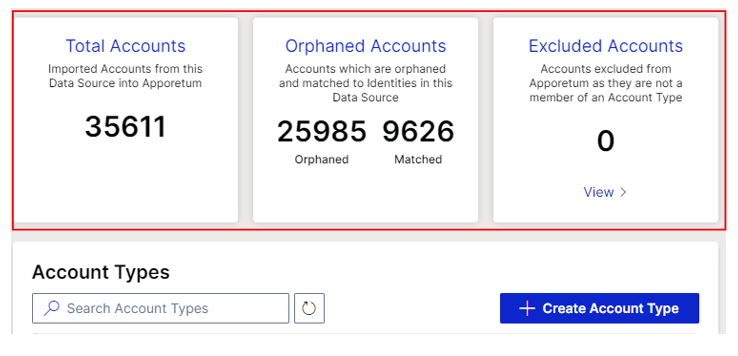
- Total Accounts: imported Accounts from this Data Source into Apporetum
- Orphaned Accounts: (Orphaned;Matched): accounts which are orphaned and matched to Identities in this Data Source
- Excluded Accounts: Accounts excluded from Apporetum as they are not a member of an Account Type
Create/Update Account Type
If you change or update your account type settings, your account summary will be changed too.
Navigate to Account Type
- Click the Settings main menu option
- By default, you will be seeing the System Info
- Click Data Sources under the Connectivity tab
-
- Click + Add Data Source to create a new data source, or
- Click the setting icon on each row to update or modify the current data source settings
- By default, you will be on Data Source Info configuration page
- Click Account Types
About
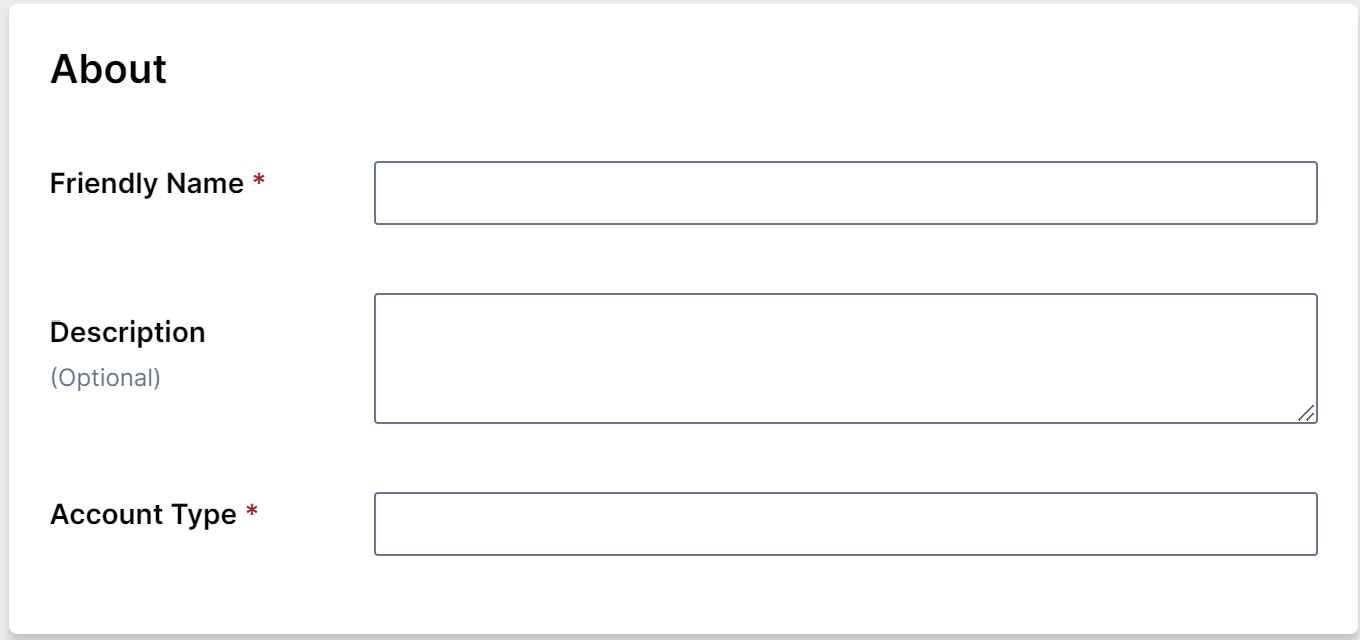
- Fill in Friendly Name
- (optional) Give a Description
- Fill in Account Type
- Friendly name -- can be viewed as rule name; tech users need to be able to understand it
- Account type -- this name needs to make sure that business users will be able to understand. They might need to encounter with account type in Apporetum to achieve the outcome. For example when they view app members, account type is one of the column headers.
Configuration
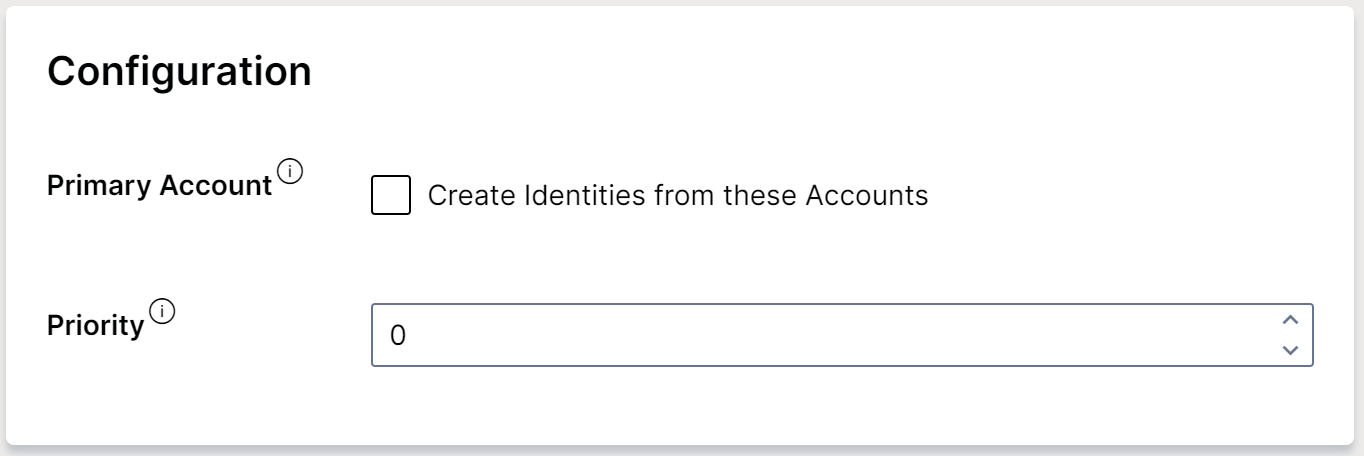
- Click Create Identities from these accounts at Primary Account to create Workforce Person
Apporetum uses primary accounts to create Identities.
- In Apporetum, Primary Account means the seed account. The seed account is the account that has the most information.
- If you want to create Workforce Person linking all the sub-accounts together, then you need to click the box here.
- The workforce person is a concept of identity management, which uses the information from the seed account.
- Select a number at Priority
Specify the order which matching should be complete. Higher numbers will be prioritised first.
Membership Filter
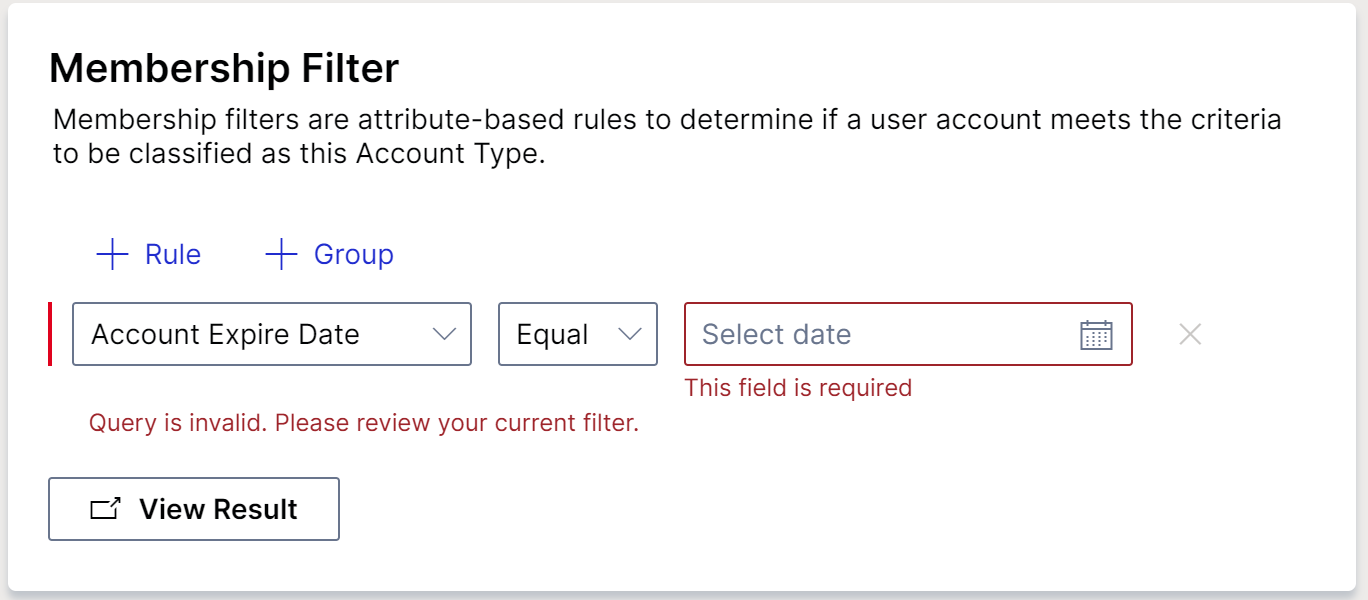
- Click + Rule
- Choose a property/option
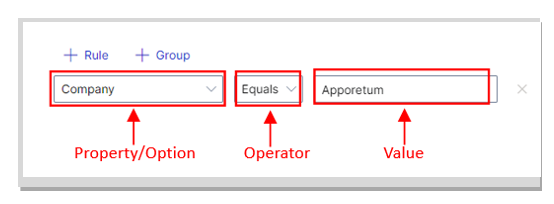
- Choose which operator to define this rule
- Choose a value
- Click View Result if you just want to create a single rule
- Click + Group if you want to set up combined rules
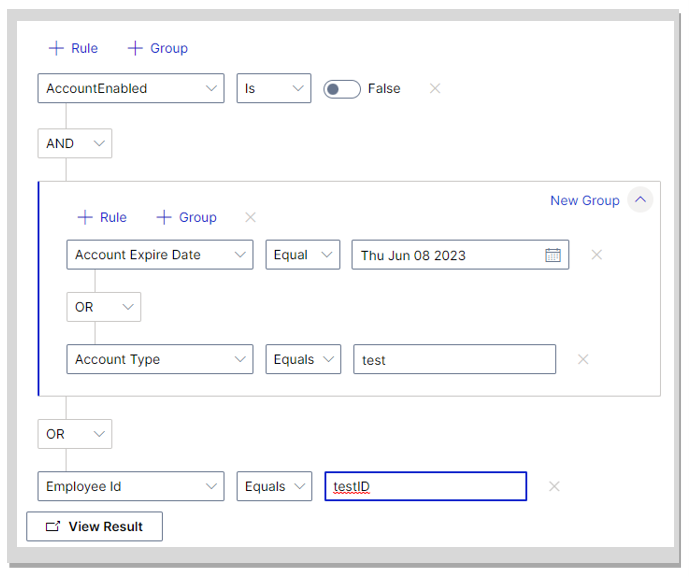
- Choose from AND, OR operators
- Repeat the steps of + Rule
- Click View Result
- AND will be done prior OR
- A Group will group the rules together and will sort within itself
For example, rule A and Group B or rule C, the result will be ((A and (B)) or C)